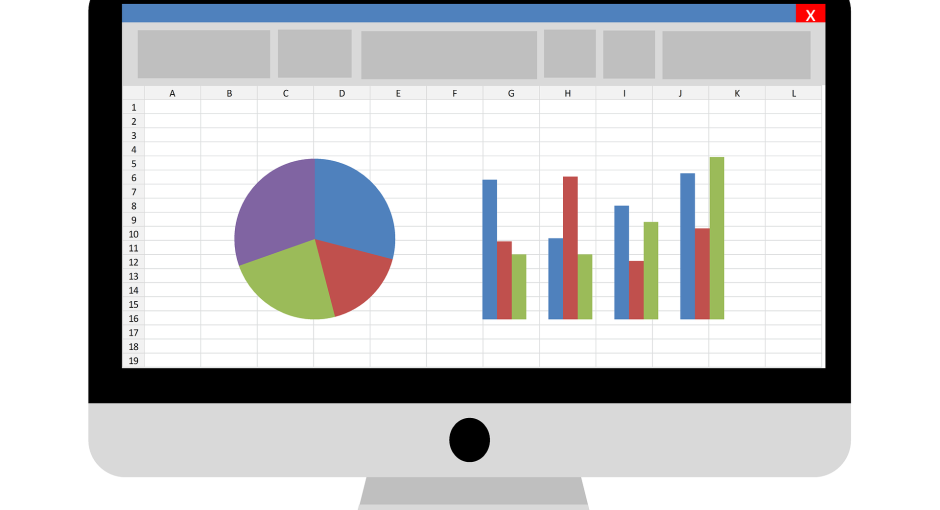If you want to create a border on an Excel sheet, you can easily do this with a few simple steps. Once you have created a border, you can add it to a selected cell, or you can insert it onto a page. You can also change the color or style of the line.
Draw a border
A border can be drawn on an Excel worksheet to make it look more attractive. It can also help you separate different sections of your spreadsheet. You can customize the color and thickness of your border for a personalized look. The easiest way to add a border in Excel is to use the Format Cells dialog. However, you can also add borders manually.
If you want to change the color of your border, you can go to the Line Color menu. This opens a pop-up with a variety of colors to choose from. When you click on one, it will be added to the border on the selected cell.
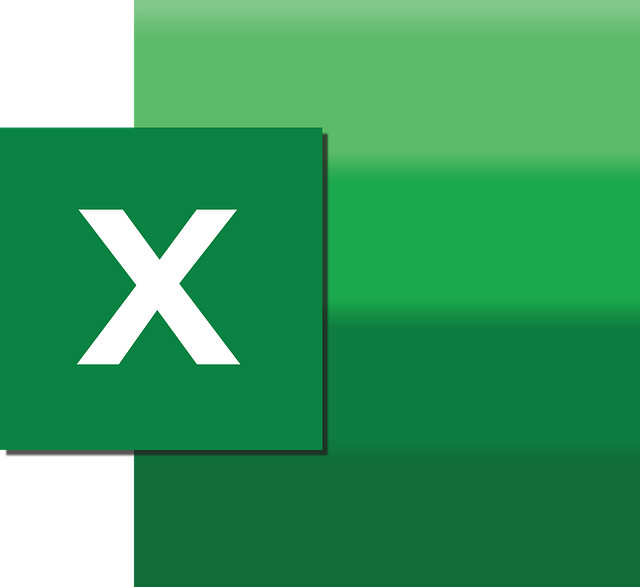
You can also add borders to a range of cells by selecting the cells. To do this, you must first select the border you want to draw. After that, you can click the “OK” button to apply the border to the selected cells.
If you aren’t sure what type of border to add to your Excel spreadsheet, you can try using presets. These include bottom and top borders, dashed lines and dotted lines.
Add a border to selected cells
When you want to add a border to selected cells in Excel, there are several ways to do it. You can do it by using the “Format Cells” window or by using keyboard shortcuts.
The “Format Cells” window is a dialog box that is accessed by right-clicking the cell. It displays all of the parameters for the border type you choose. Several different options are available, including thickness and color. There is also a diagram preview of the change. If you aren’t happy with the results, you can delete the border.
Using the Format Cells window is the easiest way to add a border to selected cells in Microsoft Excel. To do so, you will first need to highlight the cells you wish to add a border to. Once the cells are highlighted, you can click and drag the cursor across them to apply the border.
The “Borders” button is located in the Font group on the Home tab. This button is usually displayed as a square with dotted lines around it. It is often accompanied by a drop-down list of borders.
Add a border to a page
When you are working on an Excel document, you may want to add a border. Borders help to draw attention to certain cells and sections of your worksheet. You can do this by using the tools in the Microsoft Office suite.
Aside from manually inserting borders on cell ranges, you can also use a graphics program to create page borders. These borders can be printed, saved as a TIF file, or even exported as JPG files.
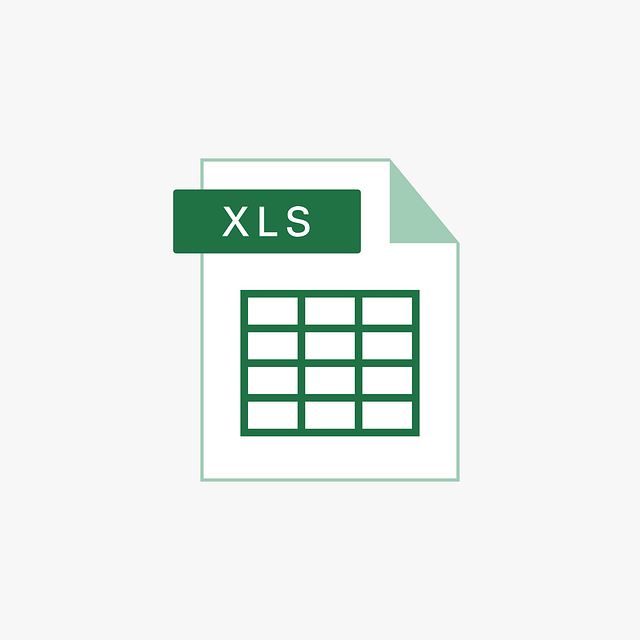
The most effective way to add borders to an Excel document is through the Format Cells dialog. This dialog box offers all the settings you need, and has a nice diagram preview.
The formatting options in this dialog box include color, gridlines, and style. Gridlines are faint gray lines that appear around cells, and make it easier to separate them. To edit them, you can click on the line color and it opens a pop-up that shows all the colors available.
Change the line style and color
If you are creating a border in Excel, you will need to change the line style and color to your preference. By using the Format Cells dialog box, you will be able to modify the line style and color of the border. This will help to improve the readability of a report and keep it looking professional.
Borders can be added to a cell, group of cells, or an entire spreadsheet. You can use pre-defined styles or create your own custom styles. The border can be applied to the left of the cell or to the right. It can be thick or thin. Changing the border color helps to distinguish important sections of data.
To change the line style and color, you need to follow a few simple steps. First, select a cell. After that, go to the “Home” tab. Under the Home tab, choose the “Borders” option.
Next, you will see the cell border customization menu. This window will display several options for changing the line style and color. Select one of the options and then press ok.